Panelized Board Setup - ND9 / ND10
The ND9 and ND10 machines both support working with panelized boards. Follow the steps below to program your machine for panelized board setup.
Preparing for Alignment: Steps for Success
When inputting your board settings, the machine always uses the first component in your list during the alignment process.
- Select a Reference Component: Choose a clearly identifiable component that is easy to find on your PCB that will serve as your reference point.
- Organize Component List: Navigate to tab 2. Coordinate Information and select the chosen component from the list. Click the Move to First button in the column on the right to set this component as first in the list.
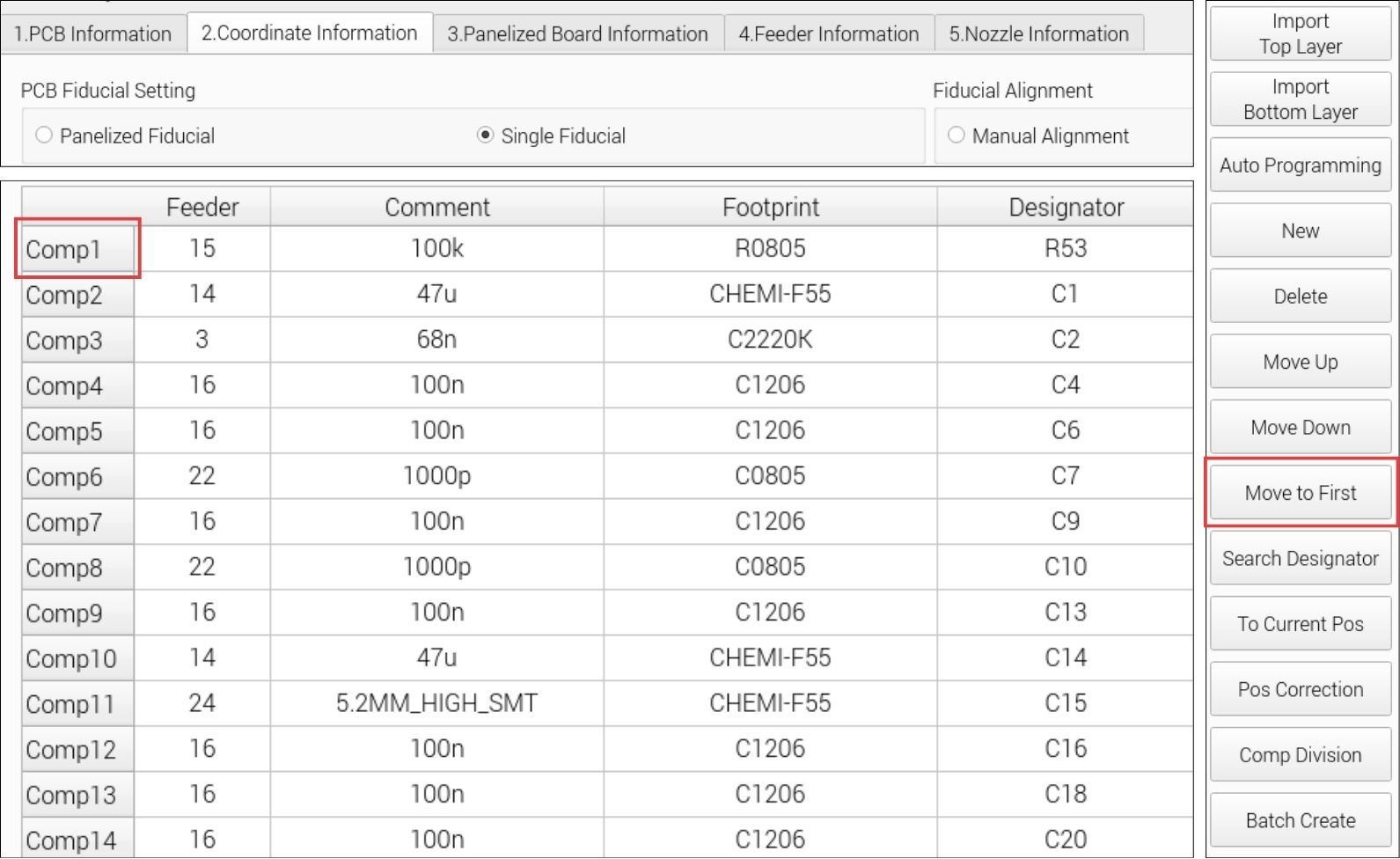
Panelized Board Setup: Steps for Success
- Input Panel Details: Navigate to tab 3. Panelized Board Information and select Panelized Board Setting. In this window, enter the number of rows and columns for your panelized board.
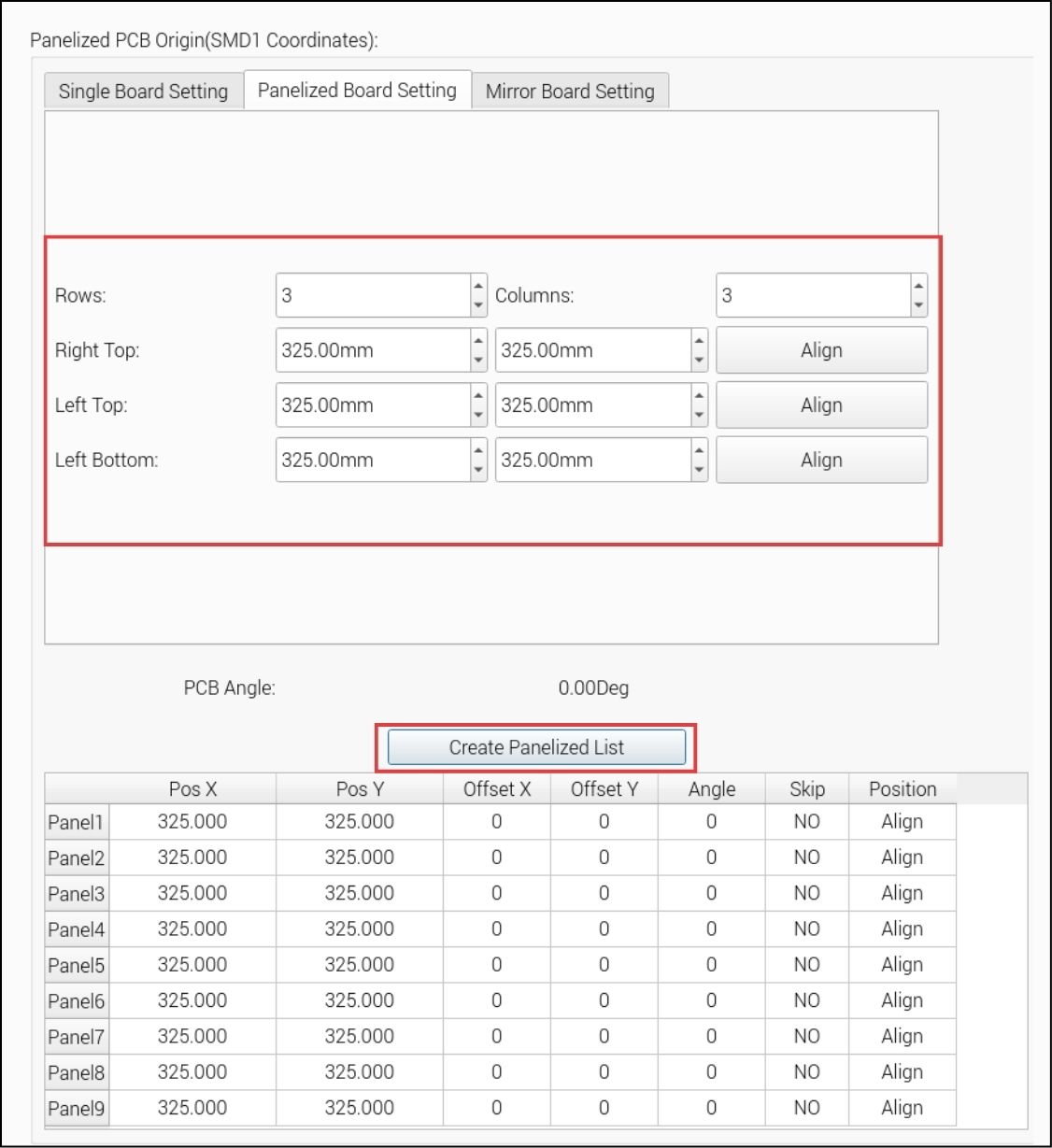
Notice the image on the right as it updates to reflect your board layout. This image visualizes the panelized board and distinguishes the reference points being used as components are placed onto the board. Color Keys:
- Red Boxes: Panels that will serve as reference points for alignment.
- Yellow Boxes: Panels modeling the reference points.
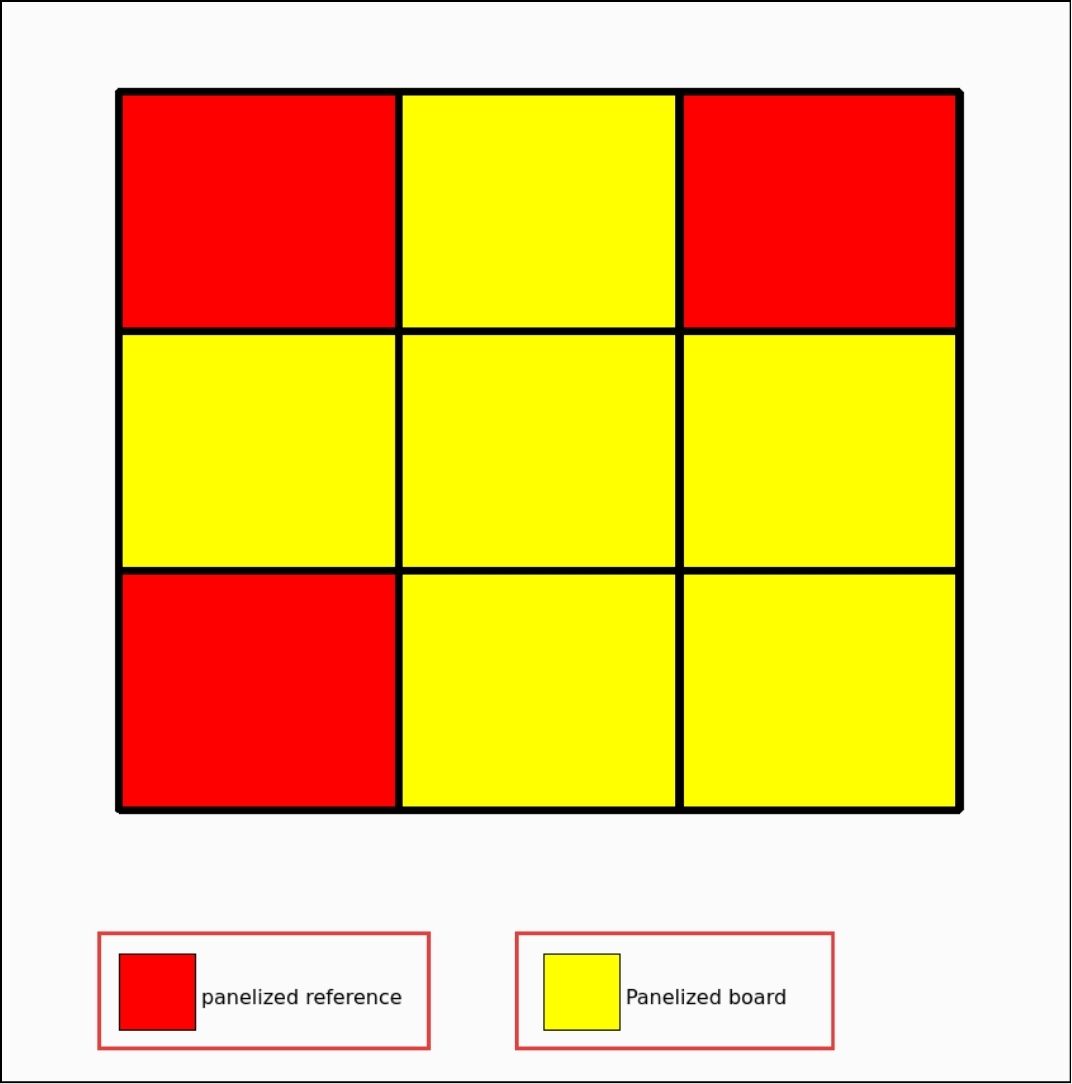
- Align Each Panel: For boards like a 3x3 grid, you will align three panels: Right Top, Left Top, and Left Bottom. Align each panel using your chosen component.
- Click Align for the first panel. The pop-up window with two boxes allows you to move the placement head by clicking around on the screen. The gray box (left) with the red "X" moves the placement head anywhere within the working surface area. The other box (right) displays the placement head's location using the down-facing camera.
- Use the box on the right to locate the first component in your list and ensure the intersecting red lines are centered over your chosen component. Once centered, click Save and Back.
- Repeat this alignment process for each required panel using the same component.
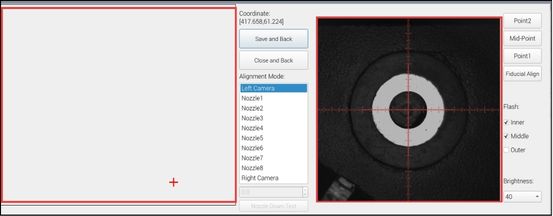
- Create the Panelized List: After aligning the panels, verify that the SMD1 Position data values have updated. Then click the Create Panelized List button to save the coordinates for your board.
Finalizing Machine Coordinates
As you are programming your machine, your file is initially working in board coordinates. By setting up your board information, the machine will orient itself to the board within the working surface area, converting everything into machine coordinates. This conversion ensures proper orientation and alignment of the board.
- Convert to Machine Coordinates: Go back to tab. 2 Coordinate Information and click the To Current Pos button. This will check the fiducials and reset all coordinates to machine coordinates.
- Verify Component Alignment: Select a component from your list and click Align to check its position. Perform this check with multiple components to verify that they are centered.
By following these steps, your ND9 or ND10 machine will be correctly configured to handle panelized boards, ensuring precise component placement and alignment in each panel of your board's layout.